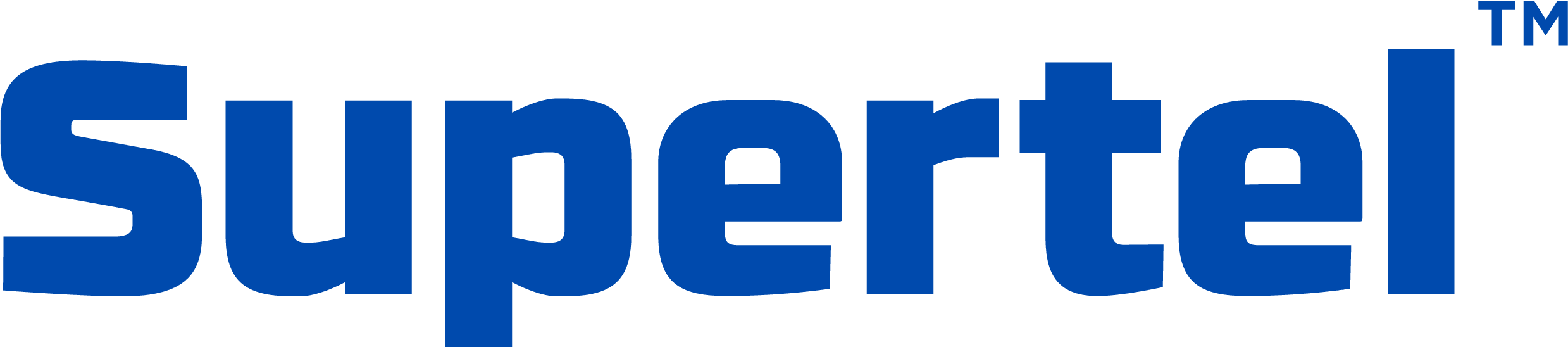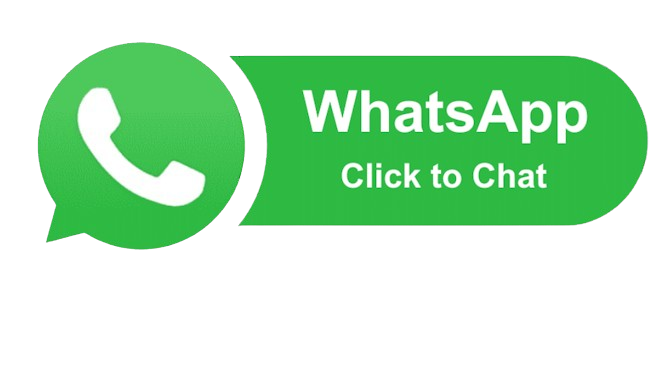Step-by-Step Guide to Registering a WhatsApp Business Account
With over 2 billion users worldwide, WhatsApp has become one of the most popular messaging platforms. For businesses, the WhatsApp Business platform offers an incredible opportunity to connect directly with customers, provide support, and even facilitate transactions. In this guide, we’ll walk you through the process of setting up your own WhatsApp Business Account to leverage these benefits.
Why Use WhatsApp Business?
Before diving into the steps, here’s why setting up a WhatsApp Business Account is beneficial for your business:
- Customer Engagement: Communicate with your customers in real time, on a platform they use frequently.
- Brand Trust: Your business gets a verified badge, establishing trust and credibility.
- Automation: Set up automated responses, quick replies, and away messages to stay responsive 24/7.
- Catalogs and Shopping: Showcase your products or services in an interactive catalog.
- Analytics: Get insights into your messaging performance with built-in metrics.
Step 1: Download WhatsApp Business App
To begin, download the WhatsApp Business App from either the Google Play Store or Apple App Store. It’s free and specifically designed for businesses to communicate efficiently with customers.
- Download WhatsApp Business App for Android
- Download the WhatsApp Business App for iOS
Step 2: Register Your Business Phone Number
Once the app is installed, the first step is to register a phone number for your business.
Important: You need a unique phone number that isn’t already registered with a regular WhatsApp account. If you’re transitioning from a personal number, you can migrate your account.
Here’s how:
- Open the app and accept the terms and conditions.
- Enter your business phone number. This number will be used as your official contact number for all communications.
- You’ll receive a verification code via SMS or call. Enter this code to verify your phone number.
If you already have a regular WhatsApp account linked to this number, you will be prompted to migrate it to the business app.
Step 3: Set Up Your Business Profile
After verifying your phone number, it’s time to set up your business profile. Think of this as your business’s identity on WhatsApp. Fill in all the relevant details to give your customers a clear view of your offerings.
You’ll need to provide:
- Business Name: This is the name that will be visible to all your contacts. Make sure it reflects your brand.
- Business Category: Select the appropriate industry or category for your business.
- Business Description: Write a short description of what your business does.
- Profile Picture: Add a professional logo or image that represents your brand.
- Business Address: Include your store or office address if applicable.
- Business Hours: Set your working hours to inform customers when you are available.
- Email Address and Website: Provide additional ways for customers to connect with you.
Step 4: Configure Messaging Tools
WhatsApp Business comes with built-in messaging tools that can enhance your customer communication. These tools help automate certain responses and provide quick replies.
- Away Message: Set up an automated message to inform customers when you’re not available.
- Example: “Thank you for reaching out! We’re currently closed but will respond to your message during business hours.”
- Greeting Message: Welcome new customers automatically with a personalized message.
- Example: “Hello! Welcome to [Your Business]. How can we assist you today?”
- Quick Replies: Save and reuse frequently sent messages. This feature helps save time when responding to FAQs.
- Example: “Yes, we offer free shipping for orders above ₹500.”
Step 5: Set Up a Product Catalog
One of the key features of WhatsApp Business is the Catalog option, which allows you to showcase your products or services directly on the app. Here’s how to create your catalog:
- Open the app and navigate to Business Tools.
- Select Catalog.
- Add images, descriptions, and prices of the products or services you offer. You can also include links to your e-commerce store for customers to buy directly.
Your customers can view this catalog, add items to their cart, and even place orders via WhatsApp, making it a seamless shopping experience.
Step 6: Get Your WhatsApp Business Account Verified (Optional)
For businesses looking to establish more credibility, getting your account verified is a great step. A verified account has a green checkmark next to the business name, signaling authenticity.
To apply for verification:
- Your business must be on WhatsApp Business API. The basic WhatsApp Business App does not offer verification.
- You need to meet certain criteria such as having an active and legitimate business presence.
You can apply for API access through WhatsApp Business Solution Providers like Twilio or MessageBird.
Step 7: Promote Your WhatsApp Business Account
Now that your WhatsApp Business Account is set up, it’s time to start promoting it. Here are a few ways to do this:
- Add WhatsApp Contact Button on Website: Include a clickable WhatsApp icon on your website that allows users to message you directly.
- Use WhatsApp on Social Media: Promote your WhatsApp number on your Facebook, Instagram, or LinkedIn pages for easy customer communication.
- QR Code: Generate a QR code linked to your WhatsApp and display it in your store or share it online, making it easy for customers to scan and connect.
- Business Cards: Print your WhatsApp number or QR code on business cards, flyers, or promotional materials.
Step 8: Analyze and Improve
WhatsApp Business offers basic analytics to help you track messaging performance. You can view data such as:
- Messages sent
- Messages delivered
- Messages read
Use these insights to optimize your messaging strategy, improve engagement, and ensure your communications are effective.
Conclusion
Setting up a WhatsApp Business Account can greatly enhance your ability to engage with customers on a platform they already use. From providing seamless customer support to showcasing your products, WhatsApp Business offers a powerful set of tools for businesses of all sizes. Follow the steps outlined in this guide, and you’ll be on your way to building a robust presence on WhatsApp that will boost your customer interaction and sales.